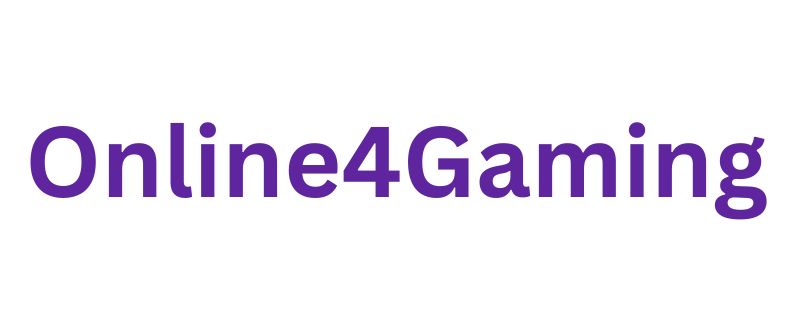Have you ever wanted to show your gaming skills to the world? Or maybe share your daily life, travel, or hobbies in real time? If yes, then Twitch is the perfect place for you to start.
Twitch is one of the most popular platforms for live streaming, used by gamers, creators, and vloggers. And the best part? You don’t need a high-end PC or any expensive gear. You can start streaming directly from your smartphone.
This detailed guide will help you understand exactly how to start streaming on Twitch using your mobile phone. It’s designed especially for beginners who want simple steps and practical advice.
Let’s get you live on Twitch, step-by-step.
Why Choose Twitch for Mobile Streaming?
You might wonder why Twitch is so popular. Here are a few reasons why millions use it:
- Twitch has a huge audience that loves watching live content.
- It supports both gaming and “IRL” (In Real Life) streams.
- You can grow your own community around your content.
- You don’t need expensive equipment to start streaming.
With just your phone, you can go live anytime, from anywhere. Whether you’re playing a mobile game, talking to your viewers, or showing off your skills, Twitch lets you connect with people instantly.
What You Need to Get Started
Before you dive in, make sure you have:
- A smartphone (Android or iPhone)
- A stable internet connection (Wi-Fi is recommended)
- The Twitch app installed
- A Twitch account (free to create)
Now that you’re set, let’s walk through the steps to go live.
Step-by-Step: How to Stream on Twitch from Your Smartphone
Step 1: Download the Twitch App
Go to your phone’s app store:
- Google Play Store (for Android users)
- Apple App Store (for iPhone users)
Search for “Twitch” and download the official app developed by Twitch Interactive.
Once it’s installed, open the app.
Step 2: Sign In or Create an Account
If you already have a Twitch account, log in using your username and password.
If not, tap “Sign Up” and follow the instructions to create a new account. It only takes a few minutes.
Step 3: Open Your Profile
Once you’re logged in, tap your profile picture in the top-left corner of the app.
This will take you to your account dashboard.
Step 4: Tap “Go Live”
On your account page, look for the button that says “Go Live.”
Tap on it. This is where you start setting up your live stream.
Step 5: Choose Your Streaming Type
Now you’ll see two options:
- Stream Games – If you want to broadcast your mobile gameplay.
- Stream IRL (In Real Life) – If you want to stream using your phone’s camera.
Choose the option that fits your content.
If you’re streaming a game, make sure it’s already installed on your phone.
Step 6: Set a Title for Your Stream
Next, you’ll need to name your stream.
Pick a short, clear, and interesting title that tells viewers what your stream is about.
Examples:
- “Playing Free Fire Live – Join Me”
- “Live Chat About Daily Life”
- “Mobile Gaming Marathon – Clash Royale”
Your stream title helps attract viewers, so make it count.
Step 7: Check and Adjust Your Audio
Before going live, check your audio settings.
- Make sure your microphone is working.
- Use headphones with a built-in mic for better sound.
- Try to stream in a quiet place to avoid background noise.
Good audio quality can make a big difference to your viewers.
Step 8: Turn Off Notifications
If you’re streaming your screen (like during gameplay), be aware that Twitch will show everything on your screen, including notifications.
This means texts, calls, and app alerts could pop up during your stream.
To avoid this:
- Turn on “Do Not Disturb” mode.
- Disable notifications for apps that might interrupt your stream.
This keeps your broadcast clean and professional.
Step 9: Start Your Stream
Now you’re ready to go live.
- Tap the record button
- Twitch will show a warning that your screen or camera will be shared
- Tap Start Broadcast (for games) or Start Stream (for IRL)
And just like that—you’re live on Twitch.
Interact with Your Audience
When you’re live, your viewers can chat with you in real time.
Be sure to:
- Greet new viewers
- Answer questions
- React to comments
- Ask your audience questions to keep them engaged
The more you interact, the more likely viewers will return for your future streams.
How to End Your Stream
Once you’re done, ending your stream is simple.
- Open the Twitch app again
- Tap the red streaming bar or broadcast button
- Select Stop Broadcast or End Stream
Your stream will end, and if you’ve turned on archiving, the video will be saved to your channel.
Tips to Improve Your Mobile Twitch Streams
Starting is easy, but improving is what helps you grow. Here are some valuable tips:
1. Use a Tripod or Phone Stand
If you’re streaming IRL content, a stand keeps your camera steady.
2. Always Use Wi-Fi
Mobile data can be slow and unstable. Wi-Fi ensures better video quality.
3. Stream Regularly
Create a schedule so your followers know when to expect you.
4. Promote Your Stream
Share your stream link on social media platforms like Instagram, Twitter, or Discord to get more viewers.
5. Watch Your Own Streams
After your stream ends, watch the playback. Learn what you can improve—like lighting, sound, or content flow.
What Content Can You Stream?
You don’t need to stick to gaming. Twitch supports all kinds of content.
Here are some ideas for what you can stream from your phone:
- Mobile gaming (like PUBG, Free Fire, or Call of Duty Mobile)
- Travel vlogs or sightseeing
- Behind-the-scenes of your day
- Cooking or DIY projects
- Art and craft sessions
- Q&A or discussions on topics you care about
- Workout or fitness routines
- Music performances or jam sessions
You can make your stream unique by being yourself and showing what you love to do.
Should You Use Other Apps?
While the Twitch app is enough for beginners, there are some third-party apps that give extra features:
- Streamlabs Mobile – Add overlays, alerts, and more customization
- Prism Live Studio – Great for filters and visual effects
- CameraFi Live – Useful for multi-camera and advanced settings
You can try these once you’re comfortable with Twitch basics.
Final Thoughts
Streaming on Twitch using your smartphone is one of the easiest ways to start your journey as a creator. You don’t need professional gear or a studio setup. All you need is your phone, a good internet connection, and the confidence to share your voice with the world.
By following the steps in this guide, you can start streaming today. Don’t worry if your first stream isn’t perfect. The most important thing is to start—and keep improving.
So, go ahead. Open your Twitch app, tap “Go Live,” and start your streaming journey. The world is ready to watch what you create.