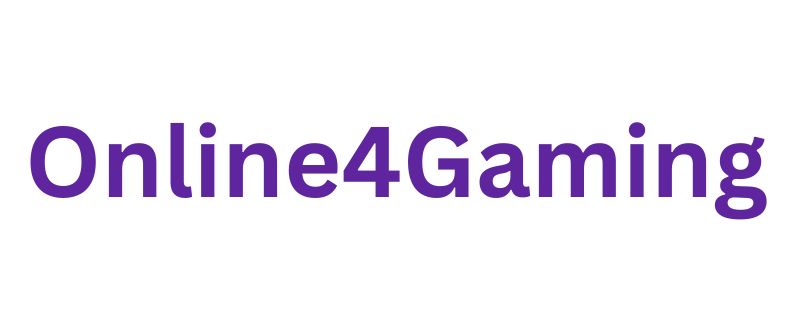When it comes to gaming, having the right gear can make a huge difference in how well you play. But just having good gaming equipment is not enough. You need to optimize your gear so it works at its best. Optimizing your gaming setup helps you react faster, see clearer, and enjoy longer sessions without discomfort. This guide will show you simple and effective ways to get the most out of your gaming gear.
1. Choose the Right Gear for Your Needs
Before you optimize, make sure your gear fits your gaming style. Not all equipment suits everyone, so think about what you play and how you play.
- Mouse: If you play fast-paced shooters, you want a mouse with high DPI (dots per inch) for quicker movement. For strategy games, precision might matter more than speed.
- Keyboard: Mechanical keyboards offer better feedback and faster response times. Some gamers prefer quieter keyboards, while others want the clicky sound.
- Headset: Sound is crucial for many games. Choose a headset with clear audio and a good microphone if you play multiplayer.
- Monitor: A high refresh rate monitor (like 144Hz or higher) gives smoother visuals, which helps in fast games.
Once you have the right gear, you can start optimizing it.
2. Update Your Device Drivers and Software
Your gaming gear works best when the software and drivers are up to date. Manufacturers release updates to fix bugs and improve performance.
- Visit the official website of your gear’s brand regularly.
- Download and install the latest drivers.
- If your gear has its own software (like Logitech G Hub or Razer Synapse), keep it updated.
- These updates may also add new customization options for your gear.
By keeping your software fresh, you ensure your devices work smoothly with your computer.
3. Customize Your Mouse Settings
Your mouse is your main tool in most games. Tweaking its settings can improve your aim and control.
- Adjust DPI: DPI controls how fast your cursor moves. Higher DPI means faster movement but less precision. Find a balance that feels comfortable. Many pros use DPI between 400 and 1600.
- Change Polling Rate: Polling rate is how often your mouse reports its position to the computer. A higher polling rate (like 1000Hz) gives smoother and more accurate movement.
- Set Button Bindings: Use your mouse software to assign extra buttons to useful game commands or macros. This reduces the need to use the keyboard.
- Enable/Disable Mouse Acceleration: Mouse acceleration makes your cursor move further when you move your mouse faster, which can harm accuracy. Turn it off for better control.
Test these settings in-game and adjust them until your mouse feels natural.
4. Optimize Your Keyboard for Speed and Comfort
Your keyboard can also be customized for better performance.
- Use Mechanical Switches: Mechanical keys respond faster and last longer than membrane keys.
- Remap Keys: Customize key bindings for easier access to important commands.
- Use Anti-Ghosting and N-Key Rollover: These features ensure that multiple key presses register correctly, which is vital in fast games.
- Adjust Key Sensitivity: Some gaming keyboards allow you to change how hard you need to press keys.
- Maintain Your Keyboard: Clean dust and debris regularly to keep keys responsive.
Taking care of your keyboard and customizing it can improve your reaction time.
5. Set Up Your Monitor Correctly
Your monitor displays the game, so having the right settings can help you spot enemies and enjoy smoother gameplay.
- Adjust Refresh Rate: Use the highest refresh rate your monitor supports. This reduces screen tearing and lag.
- Calibrate Brightness and Contrast: Proper brightness helps you see details in dark areas. Avoid too much brightness, which can cause eye strain.
- Enable Game Mode: Many monitors have a game mode that reduces input lag and improves color accuracy.
- Reduce Response Time: Choose the lowest response time setting available to avoid blurry images during fast movements.
- Use the Right Resolution: Play at your monitor’s native resolution for the best image clarity.
A well-tuned monitor helps you react faster by giving clearer and smoother visuals.
6. Enhance Your Audio Setup
Good sound can alert you to footsteps, gunfire, or other important in-game sounds.
- Use a Quality Headset: Invest in a headset with good stereo or surround sound.
- Adjust Sound Settings: In your headset or game, set volume levels so you hear important sounds without damage to your ears.
- Use Equalizer Settings: Many headset software lets you tweak bass, treble, and mids to make game sounds clearer.
- Test Microphone Quality: If you use voice chat, check your mic settings and reduce background noise.
- Keep Headset Firmware Updated: This may improve sound quality and fix bugs.
Clear audio lets you catch subtle sound cues, giving you a competitive edge.
7. Optimize Your Gaming Environment
Your physical setup affects how well you perform and how comfortable you feel.
- Proper Desk and Chair: Use a desk that fits your gear and a comfortable chair with good back support.
- Organize Cables: Avoid tangled cables that restrict movement or cause frustration.
- Adjust Lighting: Avoid glare on your screen by positioning lights carefully.
- Maintain Comfortable Temperature: Staying cool helps you focus longer.
- Use Wrist and Hand Support: Consider ergonomic wrist rests to avoid strain during long sessions.
A comfortable and organized space lets you game longer without fatigue.
8. Regular Maintenance and Cleaning
Keeping your gear clean helps it last longer and work properly.
- Clean Keyboard and Mouse: Use compressed air and cleaning wipes to remove dust and grime.
- Check Cables: Inspect for any damage and replace worn cables.
- Update Firmware: Check for firmware updates for your devices.
- Inspect Mouse Feet: If your mouse has feet pads, keep them clean and replace when worn to ensure smooth movement.
- Clean Monitor Screen: Use a microfiber cloth to avoid scratches.
Regular care keeps your gear in top shape for consistent performance.
9. Use Gaming Software for Optimization
Many gaming brands offer software to customize and optimize your gear.
- Profiles: Create different profiles for various games or play styles.
- Macros: Automate complex commands or combos.
- Lighting Effects: Some find it easier to play with backlit keys or colored lighting to highlight important keys.
- Performance Monitoring: Some apps track your gear’s usage and performance stats.
Explore your gear’s software to unlock these useful features.
10. Upgrade Your Gear When Needed
No matter how much you optimize, old gear may limit your performance.
- Monitor performance issues like lag, unresponsive keys, or inconsistent mouse tracking.
- Replace worn-out gear to avoid frustration.
- Keep an eye on new gear releases with better features that match your gaming needs.
Upgrading is part of optimizing over time to stay competitive.
Final Thoughts
Optimizing your gaming gear isn’t just about buying expensive equipment. It’s about tuning what you have to fit your style and comfort. By updating software, customizing settings, maintaining your gear, and creating a good environment, you can improve your gameplay noticeably. Take time to experiment with settings and see what works best for you.
Remember, peak performance comes from a mix of good gear, proper settings, and your own skills. When your gear is optimized, you can focus on playing your best and enjoying the game more.