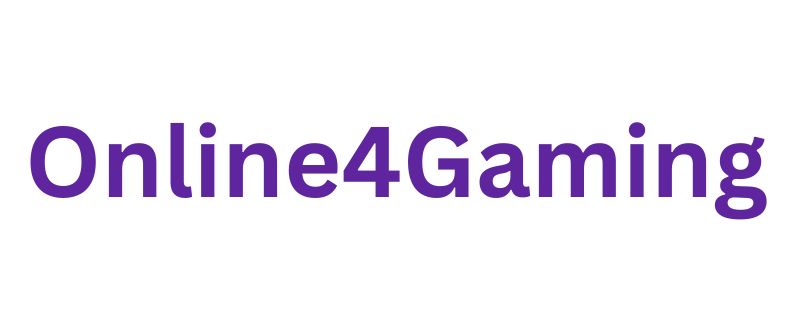Setting up a multi-monitor gaming setup can take your gaming experience to the next level. With multiple screens, you get a wider view, better immersion, and more space for multitasking. Whether you want to play games with a panoramic view or keep an eye on chat and streaming software while gaming, having more than one monitor can help. This guide will walk you through everything you need to know to set up a multi-monitor gaming setup in a clear, simple way.
Why Choose a Multi-Monitor Setup for Gaming?
Before diving into how to set it up, it helps to know why a multi-monitor setup is popular among gamers:
- Wider Field of View: More monitors mean more screen space, which helps especially in racing, simulation, or strategy games.
- Multitasking: You can have your game on one screen and other apps like Discord, YouTube, or game guides on another.
- Improved Productivity: When not gaming, multiple screens help with work or browsing.
- Better Streaming Experience: Streamers can manage their streaming software, chat, and game on separate screens.
Step 1: Choose the Right Monitors
Picking the right monitors is the first important step. Here are some things to consider:
Screen Size and Resolution
- Try to use monitors of the same size and resolution. This keeps your display consistent and makes it easier to align screens.
- Common gaming monitor sizes range from 24 to 27 inches.
- For smooth gameplay, look for 1080p (Full HD) or 1440p (2K) resolution monitors.
Refresh Rate
- A higher refresh rate (like 75Hz, 120Hz, or 144Hz) means smoother visuals.
- For multi-monitor gaming, try to match refresh rates across all monitors.
- If your GPU and budget allow, 144Hz or higher is great.
Panel Type
- IPS panels offer better color and viewing angles.
- TN panels have faster response times but poorer colors.
- For gaming and general use, IPS is often preferred.
Step 2: Check Your Graphics Card Compatibility
Your graphics card (GPU) needs to support multiple monitors. Here’s what to check:
- Most modern GPUs can support 2 to 4 monitors.
- Check how many video outputs your GPU has: HDMI, DisplayPort, DVI, or USB-C.
- The ports on your GPU should match the inputs on your monitors. If not, you might need adapters.
If your current GPU doesn’t support multiple monitors, you may need to upgrade to one that does.
Step 3: Plan Your Desk and Monitor Arrangement
Think about where and how you want to place your monitors:
- Do you want them side-by-side in a horizontal layout?
- Or stacked in a vertical layout?
- Many gamers prefer a 3-monitor setup with one main screen and two angled side monitors for an immersive view.
- Measure your desk space to make sure the setup fits comfortably.
- Consider using monitor stands or arms for better adjustability and desk space.
Step 4: Connect the Monitors
Now, it’s time to connect the monitors to your PC.
Steps to Connect:
- Turn off your PC before plugging in monitors.
- Connect each monitor to your GPU using the correct cables (HDMI, DisplayPort, etc.).
- Turn on the monitors and then power up your PC.
- Your computer should detect the monitors automatically.
Step 5: Configure Display Settings in Windows
Once connected, you need to set up how the monitors work together.
How to Set Up Multiple Displays in Windows:
- Right-click on the desktop and select Display settings.
- You will see your connected monitors displayed as numbered boxes.
- Click Identify to see which number corresponds to which physical monitor.
- Drag the boxes to match the physical layout of your monitors on your desk. This makes the mouse movement smooth between screens.
- Scroll down to Multiple displays and select:
- Extend these displays – This makes your desktop stretch across all monitors.
- Duplicate these displays – Shows the same screen on all monitors (not what you want for gaming).
- Choose the primary monitor (your main screen) by clicking on a monitor and checking Make this my main display.
- Adjust resolution and scaling if needed, so the displays look consistent.
Step 6: Adjust Your In-Game Settings
To fully use the multi-monitor setup for gaming, you may need to adjust your game’s settings.
What to Do:
- Open your game’s video or graphics settings.
- Look for the option to set the display mode to Fullscreen or Borderless Window (Borderless Window often works better for multi-monitor setups).
- Change the resolution to match the combined width of your monitors. For example, if you have three 1920×1080 monitors side-by-side, your resolution would be 5760×1080.
- Some games support multi-monitor or ultrawide modes natively, giving you a wider field of view.
- Check if the game supports NVIDIA Surround or AMD Eyefinity if you use those GPUs. These technologies help games use multiple monitors as one big display.
Step 7: Use Graphics Card Software to Optimize Setup
Your graphics card software can help manage your multi-monitor setup more easily.
For NVIDIA Users:
- Open NVIDIA Control Panel.
- Under Display, select Set up multiple displays.
- Enable and arrange your monitors.
- Use NVIDIA Surround if you want the system to treat multiple monitors as a single display.
For AMD Users:
- Open AMD Radeon Software.
- Go to Display settings.
- Set up and configure multiple displays.
- Use AMD Eyefinity for advanced multi-monitor gaming.
Step 8: Organize Your Cables
With more monitors comes more cables. Organize your setup to keep your desk tidy.
- Use cable ties or Velcro straps to bundle cables.
- Route cables behind your desk or use cable management trays.
- Label cables if needed, so you know which one belongs to which monitor.
Step 9: Test Your Setup
Once everything is connected and configured:
- Move your mouse pointer across all screens to make sure the movement matches the physical layout.
- Open a game and test how it looks and feels.
- Adjust monitor angles or height for comfort.
- Tweak brightness and color settings on each monitor for a uniform look.
Tips for a Better Multi-Monitor Gaming Experience
- Calibration: Use built-in monitor controls or software like Windows Color Calibration to match colors and brightness across monitors.
- Avoid Bezel Distraction: Try to choose monitors with thin bezels to reduce the gap between screens.
- Performance Considerations: Running games across multiple monitors needs more GPU power, so make sure your PC can handle it.
- Use Headphones: Sound is important. Use good headphones or speakers to complete your immersive gaming setup.
- Take Breaks: With more screen time, remember to rest your eyes regularly.
Common Issues and How to Fix Them
1. Monitor Not Detected
- Check cables and connections.
- Try unplugging and re-plugging the monitor.
- Update your GPU drivers.
2. Different Colors or Brightness
- Adjust monitor settings manually.
- Use software calibration tools.
3. Game Doesn’t Span Multiple Monitors
- Check if the game supports multi-monitor setups.
- Use GPU software like NVIDIA Surround or AMD Eyefinity.
- Set the game resolution to match total monitor resolution.
4. Mouse Movement is Not Smooth Between Monitors
- Re-arrange monitors in Windows display settings to match physical placement.
- Make sure monitor positions in settings match your desk layout.
Final Thoughts
Setting up a multi-monitor gaming setup takes some planning and effort, but the results are worth it. You’ll get a larger, more immersive gaming experience with more screen space for multitasking. By choosing the right monitors, checking your GPU’s capabilities, and configuring settings carefully, you can enjoy seamless gaming across multiple screens. Remember to keep your setup tidy and comfortable, and test everything to get the best results. Now, get ready to enjoy gaming like never before!